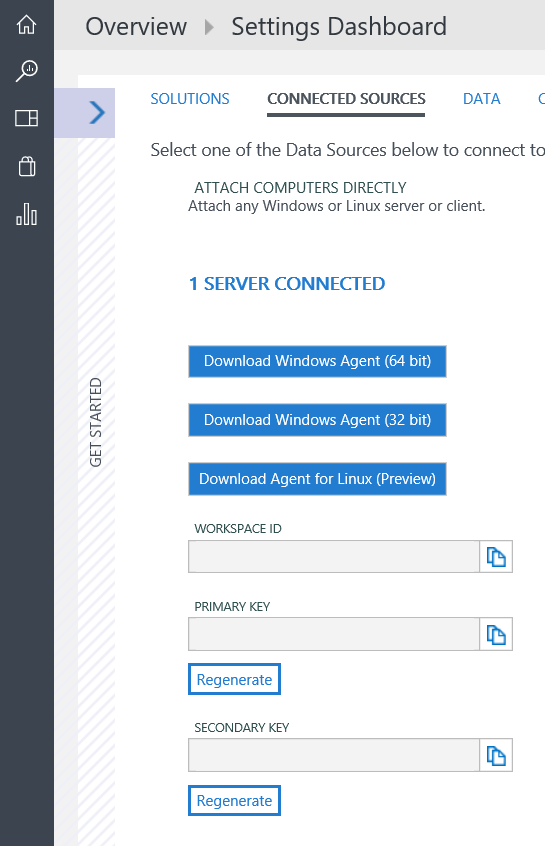I hope you’re as excited about Operations Management Suite as I am! It’s seriously one of the coolest cloud offerings Microsoft has released this year.
Microsoft is working on some great ways to integrate it to your on-premises System Center deployment (some integration features are in preview right now), but let’s get around to getting the Monitoring Agent deployed via SCCM.
For those of you that are already app deployment experts, here’s the quick and dirty:
Install String: MMASetup-AMD64.exe /Q:A /R:N /C:"setup.exe /qn ADD_OPINSIGHTS_WORKSPACE=1 OPINSIGHTS_WORKSPACE_ID=<workspaceID> OPINSIGHTS_WORKSPACE_KEY=<workspacekey> AcceptEndUserLicenseAgreement=1"
Uninstall String: MsiExec.exe /x{742D699D-56EB-49CC-A04A-317DE01F31CD} /qn
Detection Method: Windows Installer - {742D699D-56EB-49CC-A04A-317DE01F31CD}
You can find your Workspace ID and Key by logging in to your OMS Portal and navigating to settings. Find Connected Sources, and your Workspace ID and Keys will be listed below the Download Windows Agent buttons.
If you’re not an SCCM app deployment wizard, let me paint you a picture with words (and pictures):
Copy MMASetup-AMD64.exe into your sources share in SCCM.
Create a new application, and select manually specify.
Fill out all the details for MMA.
Leave this section at defaults, but add an icon if you’re fancy.
Add a deployment type.
Select Script Installer, and we’ll manually specify the deployment type information.
Give the deployment type a catchy name
Fill out the following:
Content Location – the full path to the sources share on your SCCM server
Installation Program - MMASetup-AMD64.exe /Q:A /R:N /C:"setup.exe /qn ADD_OPINSIGHTS_WORKSPACE=1 OPINSIGHTS_WORKSPACE_ID=<workspaceID> OPINSIGHTS_WORKSPACE_KEY=<workspacekey> AcceptEndUserLicenseAgreement=1"
Uninstall Program - MsiExec.exe /x{742D699D-56EB-49CC-A04A-317DE01F31CD} /qn
For the detection method, select Windows Installer, and use {742D699D-56EB-49CC-A04A-317DE01F31CD} as the product code (leave the brackets in!).
Configure the User Experience as below.
Next through the remainder of the dialogs, and you’ll be ready to distribute and deploy! You go!
Happy monitoring!